It’s time to upload the sketch for the LCD News Reader to the Arduino. Here are the steps you’ll need to follow:
- Attach the Arduino to your computer using a USB cable.
- Open the Arduino software and type Example 14-1 into the software’s text editor.
- Upload the sketch to the Arduino.
Once the LCD News Reader sketch has been uploaded to the Arduino, the LCD will display a message, as shown in Figure 14-1. According to computing tradition, the first message you should display on a new piece of hardware is “Hello, World!” Figure 14-6 shows the LCD News Reader displaying various screens.
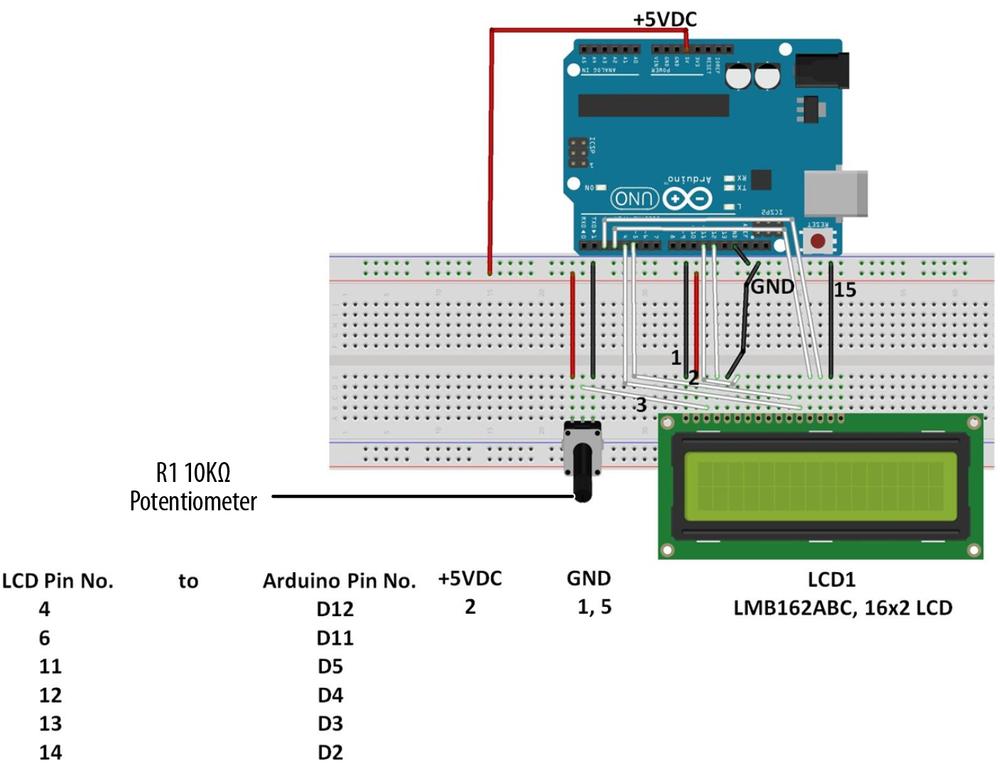
Figure 14-5. The LCD News Reader Fritzing diagram
Example 14-1. The LCD News Reader sketch
/*
The LCD News Reader
20 August 2013
*/
// include the LCD library code:
#include <LiquidCrystal.h>
// set up pins on Arduino for LCD and test lead
LiquidCrystal lcd(12,11,5,4,3,2);
// set up the LCD's number of columns and rows
#define Xdelay 1900
String a;
String b;
String c;
String d;
void setup() {
lcd.begin(16,2);
lcd.setCursor(0,0);
clearLCD();
backlightOn();
lcd.print("HELLO, WORLD!");
delay(Xdelay);
}
void loop()
{
char databuff[16];
char dispbuff[16];
// display on/off test
for(int x = 5; x>0; x--)
{
delay(1000);
displayOff();
delay(1000);
displayOn();
}
clearLCD();
backlightOn();
lcd.print("SLOW FADE ");
fadeOut(100);
fadeIn(10);
// light up all segments as a test
lcd.print("0123456789abcdef");
delay(Xdelay);
lcd.print("ghijklmnopqrstuv");
delay(Xdelay);
lcd.print("wxyz +?*&%$#()!=");
delay(Xdelay);
lcd.print(" ");
delay(Xdelay);
lcd.print(" ");
delay(Xdelay);
a = "0123456789abcdef";
b = "ghijklmnopqrstuv";
c = "wxyz +?*&%$#()!=";
d = " ";
selectLineTwo();
lcd.print(a);
delay(Xdelay);
selectLineOne();
lcd.print(a);
selectLineTwo();
lcd.print(b);
delay(Xdelay);
selectLineOne();
lcd.print(b);
selectLineTwo();
lcd.print(c);
delay(Xdelay);
selectLineOne();
lcd.print(c);
selectLineTwo();
lcd.print(d);
delay(Xdelay);
selectLineOne();
lcd.print(d);
selectLineTwo();
lcd.print(d);
delay(Xdelay);
for (int x = 0; x<=5; x++)
{
for(int i = 15; i>=0; i--)
{
goTo(i);
if (i%4 == 1)
lcd.print("- ");
if (i%4 == 2)
lcd.print("I ");
if (i%4 == 3)
lcd.print("- ");
if (i%4 == 0)
lcd.print("I ");
delay(100);
}
for(int i =0; i<=14; i++)
{
goTo(i);
lcd.print(" @");
delay(100);
}
}
clearLCD();
}
void selectLineOne()
{
lcd.write(0xFE); //command flag
lcd.write(128); //position
delay(10);
}
void selectLineTwo()
{
lcd.write(0xFE); //command flag
lcd.write(192); //position
delay(10);
}
void goTo(int position)
{
if (position<16)
{
lcd.write(0xFE); //command flag
lcd.write((position+128)); //position
}else if (position<32)
{
lcd.write(0xFE); //command flag
lcd.write((position+48+128)); //position
} else { goTo(0); }
delay(10);
}
void clearLCD()
{
lcd.write(0xFE); //command flag
lcd.write(0x01); //clear command
delay(10);
}
void backlightOn()
{
lcd.write(0x7C); //command flag for backlight stuff
lcd.write(157); //light level
delay(10);
}
void backlightOff()
{
lcd.write(0x7C); //command flag for backlight stuff
lcd.write(128); //light level for off
delay(10);
}
void backlightValue(int bv)
{
int val = bv;
if (bv < 128) val= map(bv, 0, 1023, 128, 157);
if (bv > 157) val = map(bv, 0, 1023, 128, 157);
lcd.write(0x7C); //command flag for backlight stuff
lcd.write(val); //light level
delay(10);
}
void displayOn()
{
lcd.write(0xFE); //command flag
lcd.write(0x0C); //clear command
delay(10);
}
void displayOff()
{
lcd.write(0xFE); //command flag
lcd.write(0x08); //clear command
delay(10);
}
void fadeOut(int fade)
{
for (int x = 157; x>128; x--)
{
backlightValue(x);
delay(fade);
}
}
void fadeIn(int fade)
{
for (int x = 128; x<=157; x++)
{
backlightValue(x);
delay(fade);
}
}
Figure 14-6. The LCD News Reader displaying various screens
TECH NOTE
A 16×2 LCD has two rows capable of displaying 16 characters each.
Leave a Reply